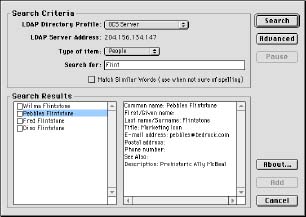QuickMail Pro (OS 8/9)
- Supports user login as common name only. ClickMail compares the password (userPassword) of the first entry found that has a matching common name.
- In addition to simple search, a powerful query-builder with direct access to the query formula is included.
- The current versions of ClickMail and QuickMail Pro have been reported to freeze on some Macs if QuickMail is running on the same Mac as ClickMail and does an LDAP lookup. There is no problem when run on a different Mac than ClickMail.
Setup
- From the Tools Menu, choose Directory Services. A small dialog appears. From the pop-up menu, choose LDAP Plug-in. Click Configure.
- A list of services appears. Click Add.
- In the Directory Information window, in Profile Name, enter a name for your directory.
- In LDAP Server Address, enter the address of the Mac running ClickMail.
Examples: ldap.mydomain.com 123.45.67.89
- Leave the other fields as they are. Click OK, then click Done.
Search—Address Message
- In the QuickMail Pro window, click the New button. In the select form dialog, click OK. A message window appears.
- From the Message menu, choose Address. In the address window, click Find.
- The search window opens. Make sure the LDAP Directory Profile is your ClickMail directory. In Search For, enter the full or partial name to search for.
- Click Search. Entries appear in the Search Results list. Click a name to see details.
- Check a box next to one of the names, and click Add. That person's name is now in the To field. Click OK.
Search—Add to Address Book
- From the Configure menu, choose Address Books.
- Select an address book from the list and click Edit.
- In the address book window, click Find. The search window opens.
- Make sure the LDAP Directory Profile is your ClickMail directory. In Search For, enter the full or partial name to search for.
- Or, click Advanced for a more complex search. Enter values for one or more attributes. When you click OK, a standard LDAP search query is placed in the Search For field.
- Click Search. Entries appear in the Search Results list. Click a name to see details.
- Check a box next to one or more names. Click Add. Those entries are placed in the Address Book. Click OK.
- To check all names at once, option-click any box (Mac only).