Import/Data Utility
| |
A FileMaker "Import/Data Utility" template is included to assist you in preparing and maintaining your entries. If you have FileMaker Pro 3.0 or later, you can import data into the template, manipulate it, and export it in a format that can be directly imported into your LDAP directory.
Importing from other sources with the Import/Data Utility template:
Click the Import button to import tab-delimited, comma-delimited, SYLK, DIF, WKS, BASIC, Merge, Edition File, DAM, ClarisWorks, or DBF format files. The fields are named for the common attributes, with 4 "other" fields at the end for other attributes. (Note: Do not import into fields named "Global")
Manipulate your imported data as desired in FileMaker. Scripts are provided to auto-create distinguished names, common names, first and last names. (ClickMail can auto-create these as well, but in the template you can select groups of entries to work on.)
For multiple values in an attribute, put each value on a separate line. Scrolling fields are provided for entry type (objectClass) and common name (cn), but any field may use multiple lines. Note: Multiple values are not legal for some fields under LDAP standards.
For data manipulation we haven't anticipated, use FileMaker's many functions. Get to know the Replace function, a versatile tool.
When the data is ready for ClickMail, use the Export button to export the data to a tab-delimited file. The default field order here is the same as ClickMail's "Standard" field order (see Lists menu), but you can override the order if needed.
In ClickMail C.D., choose Import->Tab-delimited and select your file. Use the standard order or whatever order you exported with in FileMaker. If any imported entry has the same distinguished name as an existing entry, the existing entry is replaced.
Check your new entries by choosing Entries from the Database Menu.
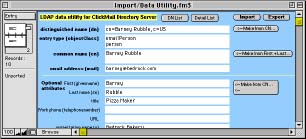
| |