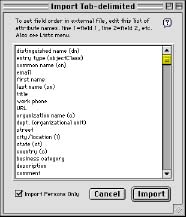Importing Entries
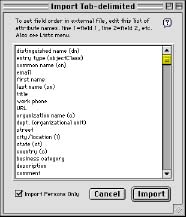 If you have a list of user names and addresses in tab-delimited format, you can probably import them directly into ClickMail. Among your tab-delimited fields (columns), you must have either a full name field or separate first name and last name fields. And, you should know the order of the fields in your tab-delimited file. ClickMail can also import LDIF text files. For a more detailed look at importing, see the Export/Import section later in this guide.
If you have a list of user names and addresses in tab-delimited format, you can probably import them directly into ClickMail. Among your tab-delimited fields (columns), you must have either a full name field or separate first name and last name fields. And, you should know the order of the fields in your tab-delimited file. ClickMail can also import LDIF text files. For a more detailed look at importing, see the Export/Import section later in this guide.
- If you are running ClickMail as an AppleShare mirror, users in AppleShare's Users & Groups are automatically imported by ClickMail. You do not need to use the Import command. See Your Data, above.
- If you want to type your entries directly into ClickMail, see Typing new entries into ClickMail.
- To import entries, from the File menu, choose Import—Tab-delimited. This brings up the Import Tab-delimited window, containing a list of attribute names.
- A newly-installed ClickMail shows a list of standard fields, those commonly used in directories. If no fields are listed, from the Lists menu, choose Standard Fields. Edit the list so that it matches the order of fields in your tab delimited file. In the list, line 1 is field 1, line 2 is field 2, etc.
- If you are importing using full names, list the common name (cn) in the position where the full names are in your file. If you are importing separate first and last names, use the first name and last name (sn) items. Use copy and paste to line up the field names in the same order as they appear in your file. Leave a blank line to skip over any unused fields in your file. Delete all names that you are not importing.
- Don't use distinguished name (dn) unless you are actually importing formatted distinguished names.
- Imported entries are given the type "emailPerson" unless you import an entry type (objectClass) field. If you do import this field, the Email Persons Only checkbox prevents non-person entries (such as schema entries) from being imported.
- Before you import, you may save the list itself as a file. From the Lists menu, choose Save Field List
- Click Import. Choose your tab-delimited file from the Open File dialog. The entries in the file are then imported and indexed. This may take a while, depending on the size of your data. The log file reports any rejected records.
Once your entries are imported, make sure they are valid by viewing them in the Entry window.
Importing vCards
If you have vCard files (file extension .vcf) you wish to import, simply select them all in the Finder and drag and drop them on the ClickMail application icon. Or, import each file using ClickMail's Import vCard command under the File menu. Additional vCards may be dropped on the ClickMail application icon at any time.