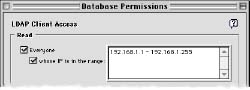Making a new directory
 |

|
- Launch ClickMail and immediately hold down the shift key. The Configure Directory Server window appears.
- If ClickMail is already running, from the File menu choose Configure.
- Choose the type of database, stand-alone or AppleShare mirror. Enter the administrator's email address.
- AppleShare mirror only: fill in administrator's name, password, and email domain. If user names in AppleShare's Users & Groups are surname-before-given name, check one or both of the "Last, First" and "Last First" boxes. If a comma is included in some or all AppleShare entries, check "Last, First." If the surname appears first without a comma, check "Last First."
- Click New, name your datafile (use a name no longer than 18 characters), and click Save. Click OK in the Configure window.
- In the "Naming Context" window, enter "c=US" (or c= your own country's code). Your new directory is now created.
- Or, enter a naming context based on your organization's domain name, using the dc (domain component) attribute. This allows for future possible linkage between LDAP servers. Example: dc=gracion, dc=com
- AppleShare mirror only: You are prompted to choose an AppleShare Server from those available on the network. Next, the AppleShare users are copied into the directory and indexed. This may take a while. When it's done, the splash screen goes by and the log shows "IP LDAP Daemon LDAP Daemon Opened."
- From the File menu, choose Logging. Choose the desired type and level of logging.
- Suggestion: Set window and file logging, "Important" level ("All" gives a very large amount of detail and greatly slows down the server). The log file is a plain text file found in the same folder as ClickMail.
- From the Database menu, choose Permissions. Check the Everyone box so that users can access the directory. To limit access to only your group or company, check the "whose IP is in the range" box and enter the range of IP addresses of your users' computers in the text field. (Example: 123.45.67.1 - 123.45.67.255). Write permissions should be left off (unchecked) in most cases.
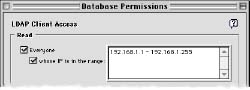
- From the Edit menu, choose Preferences. We recommend you check the "Backup daily?" and "Compact Daily?" boxes and set appropriate times. The Backup setting creates a closed backup copy of the current datafile automatically each day. The Compact setting ensures that unused space in the datafile is removed more frequently. If Compact is unchecked, the datafile is still compacted when necessary.
- AppleShare mirror only: If you want newly created or imported entries to be added to ASIP Users & Groups by default, check "Add new entries to ASIP Users & Groups." If you want passwords from AppleShare copied into all ClickMail mirror entries, check "Copy passwords from ASIP Users & Groups." Passwords are hidden from LDAP clients by default (see Permissions and Security). To cause ClickMail to resynchronize its entries with AppleShare Users & Groups daily, check "Sync to AppleShare daily" and enter a time of day.
IMPORTANT: Only a backup or closed version of the datafile can be restored for later use. Make a backup copy of your directory at this time by choosing Backup from the File menu. Then move the files "copy of <your datafile name>" and "copy of <your datafile name> keys" (created by the Backup command) to a backup storage device. Move or copy these files for backup, not the open datafile. We recommend that you back up the two files daily (using the preference setting) or whenever you make a change to the data.