Remote Web Administration
ClickMail supports remote administration using a web browser. This feature requires Netscape 4, Internet Exporer 5, or later versions, due to extensive use of JavaScript. Remote administration may be run through a regular or secure encrypted (SSL) web server. After a password-protected login, the administrator may add, edit, and delete entries, and change permissions for the directory or attributes.
Installing
Requirements:
- Server: Any Macintosh web server, including AppleShare IP or Mac OS 8/9 Personal Web Sharing. A web server with SSL encryption is recommended (such as WebStar or Quid Pro Quo SSL versions).
- Recommended Client: Netscape 4.0 or later, with JavaScript turned on. Some graphics (buttons) do not display in Internet Explorer.
Installation:
- Locate the "cmweb" folder which was installed with ClickMail. Place this folder in any folder served by your web server. For example, the default shared folder for Personal Web Sharing is "Web Pages" at the top level of your hard disk.
- The next step depends on whether your web server supports Finder aliases. Personal Web Sharing 1.5 and AppleShare 6.x support them, PWS 1.1 and AppleShare IP 5 do not.
- If your server supports aliases, make an alias of the ClickMail C.D. application (Finder, File menu). Place the alias in the web server folder, alongside the cmweb folder (not in the cmweb folder). Rename the alias "clickmail.acgi"—this tells the web server to treat it as a program instead of a document. Enable aliases in your web server's preferences (Personal Web Sharing 1.5: open the Web Sharing control panel, then choose Preferences from the Edit menu).
If your server does not support aliases, place the ClickMail C.D. application in the server folder, alongside the cmweb folder. Rename the application "clickmail.acgi".
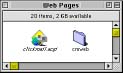 The application or alias and the cmweb folder must be at the same level of the same folder, as shown.
The application or alias and the cmweb folder must be at the same level of the same folder, as shown.
- Set permissions for your web server so that you can access both ClickMail and the cmweb folder via the web. Read-only access is sufficient. Refer to your server's documentation for instructions (for Personal Web Sharing, see next page). You may set web server permissions to require a password or allow guest (no-password) access to the folders.
- If you password-protect your folders with your web server, you'll benefit from two levels of authentication: (1) the web password to the folders, and (2) the administrator password for ClickMail.
 |

|
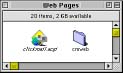 The application or alias and the cmweb folder must be at the same level of the same folder, as shown.
The application or alias and the cmweb folder must be at the same level of the same folder, as shown.