
Setting up ClickMail and the Network Browser
ClickMail and Mac OS 9's Network Browser
Apple links:
You may wish to set up a special branch in your ClickMail database for entries to be browsed by the Network Browser. Create an parent entry like "ou=nsl, c=US" and make child entries of that ("nsl" was chosen for Network Service Location--you can use any name for this parent entry). See example below.
The first part of each entry's distinguished name (DN) is displayed in the Network Browser (as a sub-neighborhood name).Specifically, the value of the RDN is shown. For example, if an entry's DN is "cn=John Smith, ou=nsl, c=US," the Browser will display "John Smith." But if the DN is "uid=8126231, ou=nsl, c=US", the Browser will display "8126231"!
When you first open an LDAP Neighborhood, Network Browser displays any URLs found in the parent entry itself ("ou=nsl, c=US" in our example) along with the child Neighborhoods. If no URLs are in the parent entry, all URLs in the children are displayed. If you’d rather not have URLs displayed at the top level, put a dummy labeledURI in the parent, but make it a protocol that Network Browser does not display (example: labeledURI: xyz://anything.com). This workaround was used for the illustration below, although the parent's labeledURI dummy attribute is not shown.
To set up the Network Browser (client): If you enter an LDAP server in the Internet Control Panel's Advanced section (and optionally a Search Base), the Network Browser creates a corresponding Neighborhood that displays the LDAP entries. You can also manually create an LDAP Neighborhood in the Browser with the Add Neighborhood command. Only common names and URLs are displayed. The URLs are clickable.
If you created a special branch for entries to be browsed, enter it in the Search Base field of the Internet Control Panel. If a user manually creates an LDAP Neighborhood, the URL/Searchbase should look like this example ("%2f" is a delimiter):
ldap.domain.com%2fou=nsl, c=us
Only the Mac OS 9 version of the Network Browser, using NSL's "LDAPPlugin" extension, can display an LDAP Neighborhood.
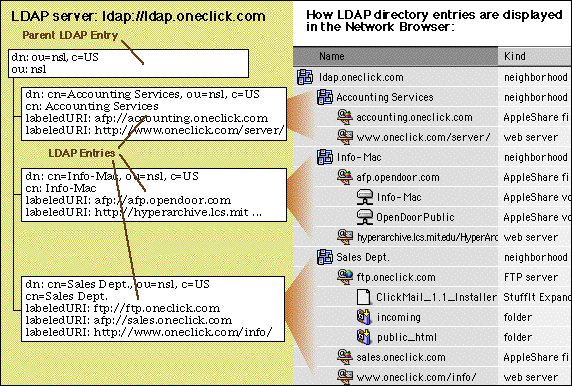
| |