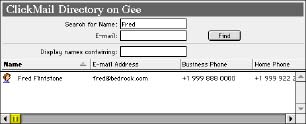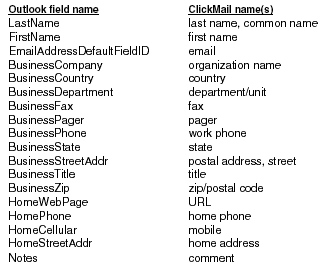Outlook Express (OS 8/9)
Setup
- From the Edit menu, choose Preferences.
- On the left side of the window, choose Directory Services.
- At the top, click the New Directory button. In the New Account window which appears, enter a name for your reference. Click OK.
- In Server address, enter the address of the Mac running ClickMail.
Examples: ldap.mydomain.com
123.45.67.89
- Click the Advanced... button. Make sure Search base is empty and all the checkboxes are unchecked. Click OK. Then Click OK to close the Preferences window.
- Making any changes to LDAP settings in Internet Config may alter your Outlook directory preferences and prevent it from working correctly. Leave Internet Config alone for now.
- The "simple search" preference (under Advanced) limits the search to only cn and mail attributes. It's not needed for ClickMail. In fact, this setting can be confusing to users, because a last name search won't work unless the user enters an asterisk in front of the name.
Search
- On the left side of the Outlook Express window, choose the ClickMail directory.
- 2. In the directory area, enter a full name or beginning of a name in the Search for Name field.
- The Search for Name field actually searches numerous attributes for values that begin with what the person enters. To search for a substring anywhere in attributes, enter a leading asterisk ("*Smith") .Outlook displays the separate first and last name attributes rather than common name.
- Click the Find button. A list of names is returned.
- To address a message, select a name in the list, then click the Mail to: button (along the top of the window). This opens a message to that person. Discard the message when you're done.
- To keep entries in your contacts book, drag them to the contacts icon at left.
- To see more information about an entry, double-click it.
Outlook's contacts address book accepts a large number of attributes. You can include these in your entries to provide more information to Outlook users.
Fields supported by Outlook in contact view:
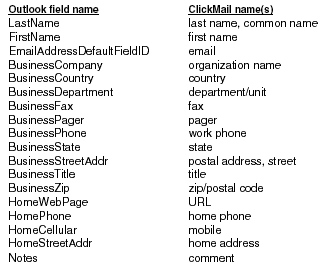
- In some cases, more than one attribute maps to the same field. If a server returns results with attributes that map to the same field in the contact entry, Outlook uses the attribute listed first above. Not all fields in Contact Manager have corresponding ClickMail/LDAP attributes.