Reference—Windows:
ClickMail Preferences window
| |
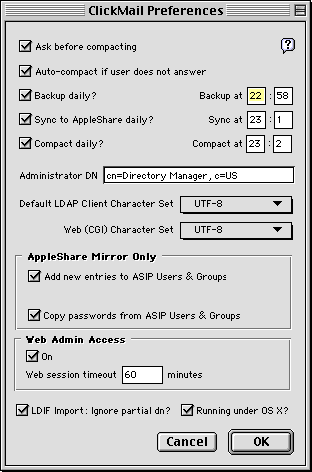 Two preferences deal with compacting, the function which removes unused space from the datafile. Because this function can interrupt other applications on the server, the administrator can decide how and when this may be performed. ClickMail checks for excess unused space after a file import and when it quits.
Two preferences deal with compacting, the function which removes unused space from the datafile. Because this function can interrupt other applications on the server, the administrator can decide how and when this may be performed. ClickMail checks for excess unused space after a file import and when it quits.
Ask before compacting: When ClickMail finds significant unused space exists in the datafile, this preference causes it to put up a Cancel/OK dialog box before it compacts the datafile. The administrator thus has a chance to cancel, postponing the compact function until later. (Default:checked).
Auto-compact if user does not answer: When this Cancel/OK dialog is presented, and neither choice is clicked within 20 seconds, this preference determines whether ClickMail will compact or not. If it is critical that compacting never interrupt other services without the administrator's consent, uncheck this preference. If it is more important that unused disk space be reduced, check this box. (Default: checked).
Backup daily: When checked, ClickMail creates a closed backup copy of the current datafile, including the keys file. Set the hours and minutes to time that will interfere least with your users. A good time is shortly before your scheduled network backup.
Sync to AppleShare daily: When checked, ClickMail performs the Resync from AppleShare command each day at the time entered in the hours and minutes fields. This ensures that user changes made directly in AppleShare Users & Groups are propagated to ClickMail's mirror directory.
Compact daily: When checked, ClickMail performs the Compact Datafile command each day at the time entered in the hours and minutes fields. Although the datafile is compacted anyway when ClickMail deems it necessary, this preference ensures that the datafile stays as small as possible each day.
Administrator DN: When an entry is created or modified, ClickMail "timestamps" the entry with the date and time, and distinguished name of the person (such as a logged in web administrator) who made the change. When entries are imported or entered with the local ClickMail interface, the dn in this preference field is used for the timestamp (default: cn=Directory Manager, c=US). Please make sure this is a valid distinguished name.
Default LDAP Client Character Set: Many LDAP clients do not agree on a standard character set or encoding. ClickMail examines the input from clients and does its best to determine what encoding is being used. If your users use mostly one brand of client, you can specify ClickMail's default "when in doubt" character set to match it. Here are the character sets we found in testing Macintosh clients.
| UTF-8 | Netscape 4.0 (but uses Macintosh in the DN to log in) |
| Latin-1 | Outlook Express, Eudora Pro |
| Macintosh (Mac OS Roman) | Mulberry(?), QuickMail Pro1.5
(Where Macintosh encoding was found, expect Latin-1 from any Windows versions of the same client.) |
Web (CGI) Character Set: In order to view and edit special characters in entry data via ClickMail's Web Administration, a character set must be used that is compatible with the web server that our CGI calls are going through. Different web servers convert characters differently. Select the character set that works with server. UTF-8 is believed to work with AppleShare IP 5 and Personal Web Sharing. MacRoman is believed to work with AppleShare IP 6.x and Quid Pro Quo. Test your system to verify which character set works.
These preferences apply when ClickMail is configured in AppleShare Mirror mode only:
Add new entries to ASIP Users & Groups: When checked, all entries imported from text files will be created as AppleShare mirror entries and added to AppleShare Users & Groups as File-sharing enabled users. Also, new entries created in the Entry window will default to AppleShare mirror entry. When unchecked, all entries imported from text files will not be added to AppleShare, and new entries in the Entry window will default to non-AppleShare.
Copy passwords from ASIP Users & Groups: When checked, passwords are always copied from AppleShare users to ClickMail's mirror entries during synchronization. When not checked, passwords are only copied/updated if the password attribute is already present in a mirror entry. Leaving this off provides some additional security, but turning it on is useful for maintaining passwords outside AppleShare. Changing this setting takes effect on the next synchronization.
These preferences apply to Web Administration:
On (checkbox): When checked, Web Administration is allowed.
Web session timeout: This sets the time that ClickMail waits after the latest web administration command before automatically logging out the administrator. After the session ends, the administrator must log in again to do more work.
| |