| |
Browsing entries
To open the Entry window, from the Database menu, choose Entries. The window title is the name of your datafile. To browse among entries use the left and right arrow buttons at top left.
The up and down arrows are for tree-style (parent-child) browsing. You can ignore these for most basic directories. To see the parent of an entry, click the up arrow. To browse among the children of an entry, click the down arrow.
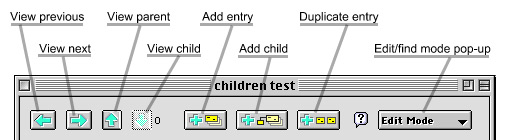
To find one or more specific entries, choose Find Mode from the pop-up menu at upper right. In Find Mode, all the attributes used in any directory entry are listed. Enter all or part of the text of one or more attribute values, then click Find. The values are treated as substrings. If you want an exact value, type an equal sign in front of the value ("=Smith"). You can specify all values greater than or equal to (or less than or equal to) the entered value (this compares alphabetically, not numerically). Examples: ">=Jones" or "<=Smith".
If you enter values in several attributes, only entries that contain all the values are returned (this is a boolean AND of the values). Searches are not case sensitive. Accented letters in entries are a match for their plain text equivalents you enter in find mode ("e" finds "é," "ê," etc.).
After a Find, you may browse and edit the found set of entries. The number of entries found is displayed at the bottom. Clicking the left and right arrows browses only the found set. To go back to browsing all entries, choose Find all from the pop-up menu.
To find group entries, subschemas, or the DSE, use the shortcut commands in the Entries menu, which is active when the Entries window is open.
| |