MobileMe is the easiest type of server to set up and use with Enclose. If configured in System Preferences, Enclose can be used without entering a single setting. For flexibility, Enclose can use the same MobileMe account or a different one, depending on the member name.
To add a MobileMe (iDisk) server
1. Choose Enclose > Preferences. Click the Servers icon.
2. Click the + button. A sheet appears over the Preferences window.
3. From the Server Type popup menu, choose MobileMe.
4. Enter the MobileMe member name (without the “@me.com”). This must be a MobileMe account that has file sharing features, not just an email-only account.
5. Optionally, enter the MobileMe password. If you do not enter a password, Enclose will try to find it in your Keychain.
If you want to obtain a MobileMe account, click the MobileMe Free Trial button, which takes to Apple’s MobileMe web site for signing up. Return to this panel after you’ve signed up.
6. Click Add. The MobileMe server is set up and listed in your Servers list.
7. Optionally, set a Storage Limit for your Enclose files on MobileMe. (Overall iDisk size is set at the MobileMe web site.)
8. To prefer this server for uploads, drag it to the top of the Servers list. Enclose uploads to the first listed server that has free space.
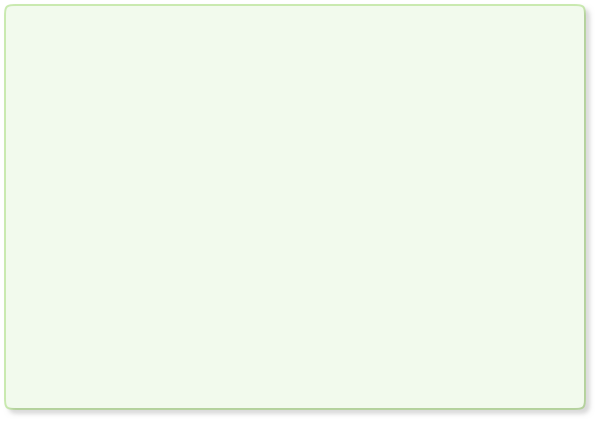
MobileMe Preferences



