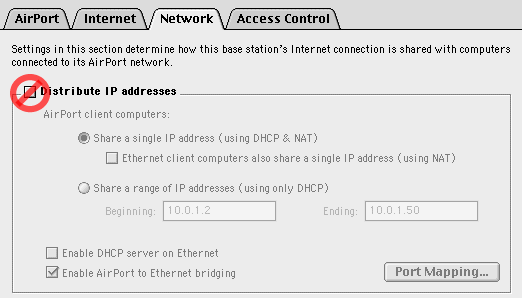
Airport Extreme and "Snow" Airport hubs work with DigiTunnel's PPTP protocol
Older Airport hardware and software did not support PPTP VPN when Airport's NAT (Network Address Translation) was enabled. The Airport Extreme base station does support PPTP out of the box, it does not require a software update. The "Snow" Airport Base Station (a.k.a. dual Ethernet) supports PPTP if you install Airport software 2.0.4 or later. To obtain updated software, search for "Airport" on Apple Downloads. Be sure to get the correct version for your Mac OS (10.1 or 10.2, etc.).
When downloading Airport software, follow the Read Me instructions for updating both your Mac's software and Airport Base Station's firmware--this is done with the Airport Admin Utility.
Options for older Airport base stations
If you connect through the older, graphite Airport base station and it has NAT enabled, you cannot connect with DigiTunnel. Here are some options for dealing with the situation on graphite Airport base stations.
Option 1: Disable Airport NAT and add a separate NAT router
Option 2: Disable Airport NAT and use direct IP addresses
Option 3: Substitute a PPTP-aware base station for Airport
Option 4: Connect directly without Airport
Option 1: Disable Airport NAT and add a separate NAT router
This gives you the same abilities to connect wireless devices you have now, plus the ability to use DigiTunnel on a wireless Mac. You install a separate NAT router between Airport and your Internet connection (such as a cable modem or DSL modem using Ethernet). If you connect using Airport's built-in modem, this option won't work for you.
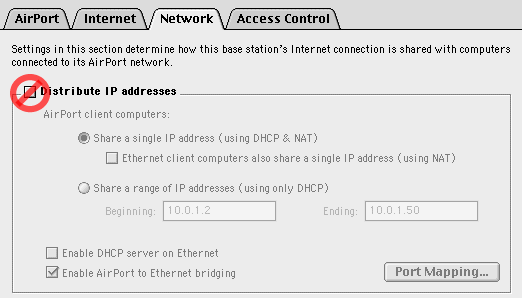
Option 2: Disable Airport NAT and use direct IP addresses
If your Internet service allows you multiple IP addresses, or you have only one device to connect, you can turn off NAT in Airport and use the service-provided addresses on your wireless Mac(s). There are several ways to assign the IP address(es) to your wireless Mac(s). One way is to choose "Share a range of IP addresses (using only DHCP)" and enter the range of addresses assigned to you by your Internet service.
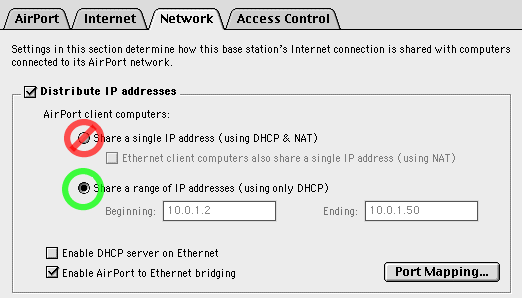
Option 3: Substitute a PPTP-aware base station for Airport
There may be other base stations (that use the 802.11 protocol like Airport) that have PPTP-aware NAT. If so, you could use one of these instead of your Airport base station. Check base station manufacturers for information.
Option 4: Connect directly without Airport
If your Mac connects without using Airport (that is, it is wired), then you can use DigiTunnel, as long as the Mac does not go through Airport's NAT. And, you need an IP address for your Mac (assigned by your Internet service).
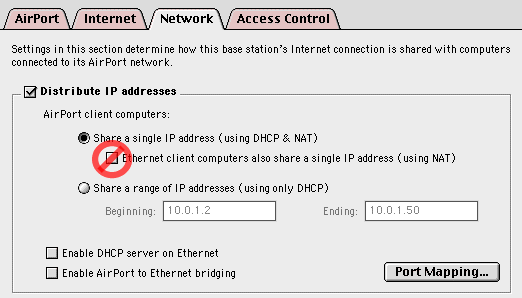
Document created April 11, 2002.