First run: To set up FTP in Enclose Setup assistant, the idea is the same, but for simplicity the “Enclose” part is left out. The path would be “public_html” and the URL would be “http://www.example.com/fred”.
You may want to ask your system administrator or web space provider about what paths to use. You can describe Enclose as an FTP client that is also an HTTP downloader. That’s why we need both items. In reality, Enclose only downloads from the web to ensure that the URLs its sending out are correct. If this all seems too complicated, there’s always the MobileMe option.
To configure the FTP in Enclose Preferences, the FTP path goes in Enclose folder pathname, and the Web URL pointing to the same folder goes in Download URL to Enclose folder.
Configuring Enclose for your FTP server requires some understanding of your server directory structure and how it looks from two points of view: FTP user and web browser.
When you log in as an FTP user (for example, with username “fred”), you are connected to a folder (directory) somewhere on the server (for example, folder “FredFTP”). Because your recipients will be downloading via HTTP web link, you need to upload to a folder that is reachable by web, which your FTP folder may not be.
In this example, the subfolder “public_html” holds Fred’s web-downloadable files and folders. For uploading, Enclose needs to put its Enclose folder inside the “public_html” folder.
Meanwhile, the Download URL must point at the same folder, but this is different than the ftp path. In this example, “example.com/fred” was configured by the server administrator to point to fred’s “public_html” folder.
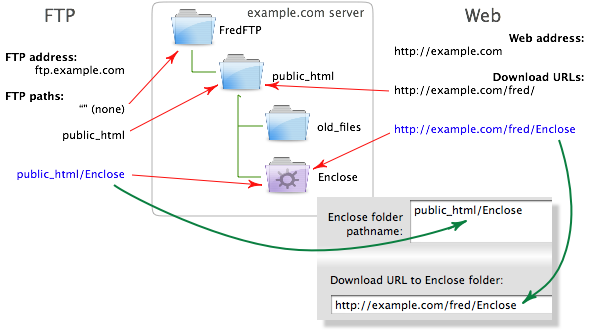
About FTP Paths and URLs



