New templates and template changes are saved automatically. There is no save command.
All templates are rich (styled) text (actually HTML under the hood). Basic formatting (font, size, style, color, justification) is supported, as indicated in the Format menu. When used in actual email, any template may be used as plain text (formatting removed).
If you use a font that the recipient doesn’t have installed, the font will not be seen by the recipient. Tip: Fonts in the font palette’s “Web” collection are very widely installed and should pose few problems.
To create a template
1. Choose Format > Edit Templates.... This opens the Email Templates window.
2. Click the + button. A new template with example text appears in the lower part of the window.
Or, select an existing template and click the Duplicate button.
3. In the Name: field, rename the template as desired. This name appears in the gear popup menu of email editing views.
4. In the lower part of the window, modify the content of the template as desired.
Do not delete the File name element or the download link element. The template must have both.
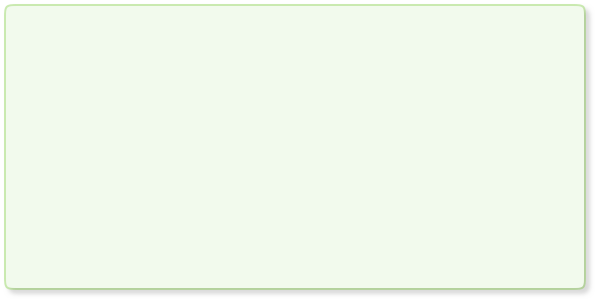
Templates are text used to make up the body of an Enclose email. Whenever an email is created, the current template is combined with the file name and download link to produce the body text.
Enclose comes with built-in templates. You may edit these, make duplicates, and create new templates from scratch. Every template includes two special text elements:
File name element: This element, represented in templates by “AFileName” (initially in bold text), is replaced in actual emails by the name of the file being sent.
Download link element: This element, represented in templates by “http://example.com/
AFileName.rtf,” is replaced in actual emails by the download link for your file.
For multiple files combined in a single link, when creating actual emails, the file name element is replaced by a special name (for example, “Sales Report and Presentation1” or “Piano Recital and 2 other files”). Also, the individual file names are listed after the download link.
Creating and Editing Templates



