To send multiple files, select the files in the Finder (they must be in one window) and drag them to Enclose. Or place the files in a folder and drag the folder. Multiple files are copied to a compressed (Zip) archive for sending, so that the recipient only has to click one link.
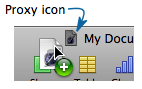 Some applications let you drag a “proxy” from the application’s window that represents a file. For example, iWork Pages displays a proxy icon next to the title at the top of each document window. To send the file, drag the proxy icon to Enclose (make sure you’ve saved any changes first). Many document-based applications have this proxy icon next to the title.
Some applications let you drag a “proxy” from the application’s window that represents a file. For example, iWork Pages displays a proxy icon next to the title at the top of each document window. To send the file, drag the proxy icon to Enclose (make sure you’ve saved any changes first). Many document-based applications have this proxy icon next to the title.Dragging a picture thumbnail from iPhoto’s main window sends the full-resolution picture file. When a file is dragged in, Enclose creates and displays an email message containing the link to the file. Automatic email creation may be turned off in Enclose Preferences.
Built-in email is not the only way to send a download link to someone. You may use the download link in your regular email, instant message, fax, etc.
To send a file to a previous recipient or group, drag the file (from the Finder or other program) directly to the recipient’s name in the list on the left side of the main Enclose window. If the list is not shown, choose View > Show Recipients.
Using Enclose download links in iChat or other Instant Message programs is particularly useful, because normal IM file transfers often fail, especially for larger files.
If you're not sure if a file was already uploaded, drag it anyway. Enclose uses the already uploaded copy if it is the same (name, size and modification date). This is not supported for FTP servers.
To select among multiple servers to upload a file to, use the optional toolbar server popup menu. To add this menu, choose View > Customize Toolbar
To use an Enclose download link in other programs
1. Drag the file(s) to Enclose as usual.
2. Drag the link from the large icon to an email compose window, iChat text entry window, word processing document, etc.
Or, to copy the link to your clipboard, choose Edit > Copy URL (shift-command-C).
Some programs display the link as a clickable title when you drop or paste the link. Others just paste the URL as text.
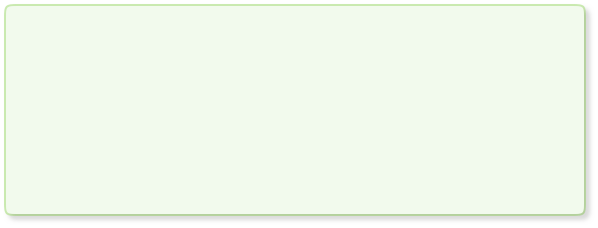
Sending files - More Ways



